IBM T117 User Manual
Browse online or download User Manual for TVs & monitors IBM T117. IBM T117 User's Manual
- Page / 30
- Table of contents
- TROUBLESHOOTING
- BOOKMARKS



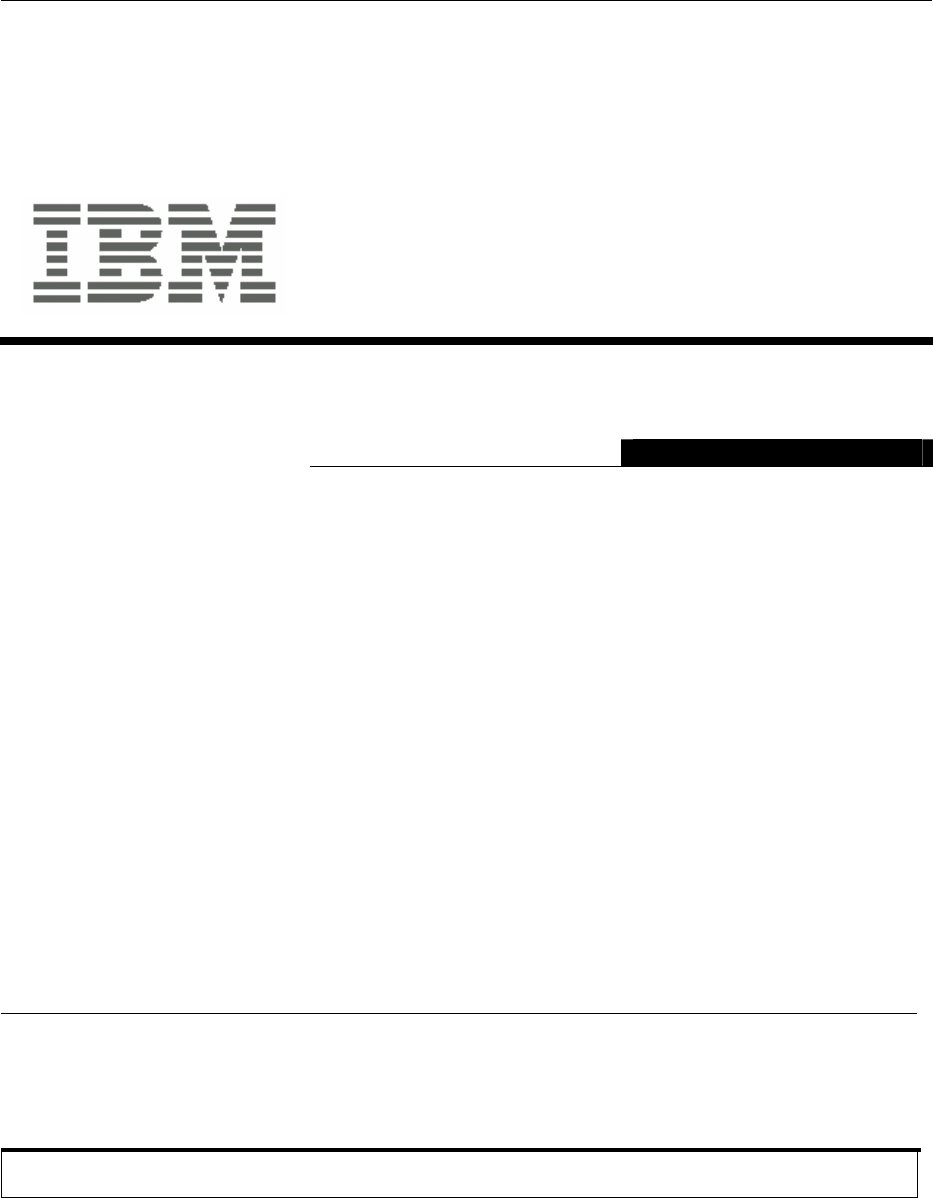
- IBM™ T117/T119 Monitor 1
- Contents 2
- Setting up the monitor 4
- T117/T119 5
- Caring for your Monitor 6
- Connecting DVI Cable 8
- Switching on your Monitor 9
- Device Driver Installation 10
- CONTROL 12
- Auto Setup 13
- Auto Setup for DOS 14
- D:\TESTPAT 15
- Manual Setup 16
- UTO SETUP; 16
- Adjusting Your LCD Monitor 17
- Initial appearance of OSD 19
- OSD functions 19
- General Information 21
- Power Management 23
- Product Disposal 23
- Troubleshooting 24
- Further Help 27
- Specifications 28
Summary of Contents
IBM™ T117/T119 Monitor T117/T119 User's Guide English @ Copyright International Business Machines Corpo
9 ENGLISH Device Driver Installation Driver Installation for Windows 2003 or Windows Me This section must be completed before continuing with the W
10 Driver Installation for Windows XP This section must be completed before continuing with the Windows XP Auto Setup on page 13 On LCD monitors,
Driver Installation for Windows VISTA This section must be completed before continuing with the Windows VISTA Auto Setup on page 13 On LCD monito
12 ENGLISH Auto Setup Auto Setup The Setup Utility included on the installation CD is for displaying dot patterns. They do not replace or modi
13 Auto Setup for DOS If the monitor is in power saving mode, it may automatically turn off while you are waiting for it to warm up. If this happen
14 ENGLISH Auto Setup for Windows 2003, Windows Me,Windows XP or Windows Vista If the monitor is in power saving mode, it may automatically tu
14 Manual Setup If the monitor is in power saving mode, it might automatically turn off while you are waiting for it to warm up. Manual setup
16 ENGLISH Adjusting Your LCD Monitor User controls User control features • Direct access controls When OSD is not displayed, Icon Control De
17 The image is already optimized for many display modes; however the user controls can be used to adjust the image to your liking. Operation y Pr
18 ENGLISH On-screen display (OSD) controls The LCD monitor needs time to become thermally stable the first time you turn it on each day. Thus
1 ENGLISH Contents Safety (Read first)...
19 Main Menu Item Main Menu Icon Sub Menu Item Sub Menu Icon Description Analog N/A Select input signal from analog (D-Sub) Input Select Digital
20 ENGLISH General Information Display modes The display mode the monitor uses is controlled by the computer. Therefore, refer to your computer doc
21 For image problems, you may want to run AUTO Setup again before consulting this section. In most cases, AUTO SETUP can fix the problems. See Auto
22 ENGLISH Power Management If your computer has previously been used with a CRT monitor and is currently configured to a display mode outside the
23 Troubleshooting If you have a problem setting up or using your monitor, you might be able to solve it yourself. Before calling your retailer or
24 ENGLISH Problem Possible Cause Suggested Action Reference Screen is blank and power indicator is steady green Brightness and Contrast may be
25 Problem Possible Cause Suggested Action Reference A few dots are missing, discolored, or inappropriately lighted. A small number of missing
26 ENGLISH Further Help If possible, stay by your computer. Your Technical Support Representative may wish to go through the problem with y
27 Specifications Power consumption figures are for the monitor and the power supply combined. This color monitor (4943-HC1, 4943
28 ENGLISH Product recycling and disposal This unit must be recycled or discarded according to applicable local and national regulations. IBM e
29. Notice: This mark applies only to countries within the European Union (EU) and Norway. This appliance is labeled in accordance with Europ
3 ENGLISH Setting up the monitor Product Description The IBM TFT LCD T117/T119 Monitor works with a computer with a suitable on-board sub-system
4 Workplace Preparation This section gives advice on what you should consider before you set up your monitor. Height Position the monitor so that t
5 ENGLISH Hands Adjust the seat height so that your forearms are approximately horizontal and your wrists are straight when using the keyboard. You
6 Connecting your Monitor for Analog Be sure to read the 'Safety' Information located in the Monitor Safety and Warranty Guide before car
7 ENGLISH Connecting your Monitor for Digital 1. Turn off your computer and all attached devices 2. Tilt the monitor all the way forward. 3. C
8 Switching on your Monitor 1. Switch on the power source and your computer. 2. Switch on your monitor by pushing and releasing the power switch
 (32 pages)
(32 pages)


 (130 pages)
(130 pages)







Comments to this Manuals