Ibm L200p User Manual
Browse online or download User Manual for Monitors Ibm L200p. IBM L200p User Manual
- Page / 30
- Table of contents
- TROUBLESHOOTING
- BOOKMARKS
- Color Monitor 1
- Contents 3
- 4
- Setting up the monitor 5
- Workplace Preparation 6
- With the IBM Flat Panel 7
- Monitor, you can adjust its 7
- Caring for your Monitor 8
- Working Practices 8
- Connecting your Monitor 9
- Switching on your Monitor 10
- Device Driver Installation 11
- Windows 2000 or Windows Me 12
- Windows XP 13
- Automatic Image Setup 14
- Image Setup for DOS 15
- Windows Me or Windows XP 16
- Manual Image Setup 17
- Adjusting Your LCD Monitor 18
- Initial appearance of OSD 19
- OSD functions 19
- Further Information 22
- Power Management 23
- Product Disposal 23
- Troubleshooting 24
- Possible 25
- Suggested Action Reference 25
- Help and Service Information 26
- Specifications 27
- Service Information 28
- Notices and Trademarks 29
- Trademarks 30
Summary of Contents
L200pUser’s Guide Color MonitorEnglish
81. Switch on your computer.2. Switch on the monitor power source by pushing the power switch on siderear panel of the monitor.(See Figure B)3. S
ENGLISH9To install the device driver in Microsoft®Windows®95 or Windows 98, dothe following: You must download files from the User’s Guide and Install
10To install the device driver in Microsoft Windows 2000 Professional orMicrosoft Windows Millennium Edition (Me), do the following: You must download
ENGLISH11To install the device driver in Windows XP, do the following: You must download files from the User’s Guide and Installation Files CD touse t
12For digital input, image setup is not required.When you first use your monitor, you must perform Auto Setup for analoginput. If you are using digita
ENGLISH13To set up the monitor automatically in DOS, do the following.1. Turn on the monitor first; then turn on the computer.If the message CHECK SIG
6. When the dot pattern appears, press the button at the bottom ofthe monitor. This activates the IMAGE SETUP procedure, which willoptimize the
Normally, you can complete the setup procedure using Automatic Image Setup;however, if your screen image is still distorted after you perform Image Se
16Adjusting Your LCD MonitorUser controlsUSER CONTROL FEATURESiThe image is alreadyoptimized for many displaymodes, however the usercontrols can be us
ENGLISH17The settings adjustable with the user controls are viewed through the On -Screen Display (OSD). Press the enter button [ ] to display the
iiiFirst Edition (February / 2003)Note : For important information, refer to the Monitor Safety and Warranty manual that comes with this monitor.
18OSD IconSelect the COLOR MODE you find mostcomfortable or fine tune the colors usingthe CUSTOM menu, if necessary.This function displays the image i
ENGLISH19Use this button to make the analog ordigital connector active. This feature isused when two computers are connectedto the monitor. The defaul
20iIf your computer haspreviously been used witha CRT monitor and is currentlyconfigured to a display modeoutside the range that the FlatPanel monito
ENGLISH21To benefit from power management, the monitor must be used inconjunction with a computer that implements the Video ElectronicsStandards Assoc
22TroubleshootingIf you have a problem setting up or using your monitor, you may be able to solve it yourself. Before calling your retailer or IBM, tr
ENGLISH23iFor image problems, youmay want to run IMAGESETUP again beforeconsulting to this section. Inmost cases, IMAGE SETUPcan fix the problems. See
24If you are unable to correct the problem yourself, you may seek further helpas follows:Call the IBM HelpCenter®.In the U.S.A and Puerto Rico call 1-
ENGLISH25This color monitor (Type-model 6736-HB0) uses a 20.1-inch TFT LCD.iPower consumption figuresare for the monitor and thepower supply combined.
FRU MonitorFRU StandFRU Video CableHybridHybridAnalogSBSBBlack6736-HB06736-HB06736-HB026Service InformationThe following parts are for use by IBM serv
ENGLISH27Notices and Trademarks This section contains information on notices and trademarks.NoticesIBM may not offer the products, services, or featur
ENGLISH1Safety (Read first)...2Setting up the moni
28TrademarksThe following terms, used in this publication, are trademarks or service marks of theIBM Corporation in the United States, other countries
2 í í í T710_E_update.fm Page 2 Monday, July 8, 2002 11:44 AM
ENGLISH3Setting up the monitorHandling InstructionsHandling Instructions1. Lift the monitor by placing your hands where indicated below.2. Before usin
4iThis section gives adviceon what you shouldconsider before you set upyour monitor.Workplace PreparationHeightPosition the monitor so that the top of
ENGLISH55iWith the IBM Flat PanelMonitor, you can adjust itsposition in various ways formaximum comfort.Viewing AngleYou can tilt the screen forward a
6Be sure to turn off the power before you perform any maintenance on themonitor. Clean your monitor as follows:• Gently wipe the covers and the screen
AENGLISH7Connecting your Monitor1. Turn off your computer and all attached devices. Next, unplug thepower cord(s) to your computer and all attached de

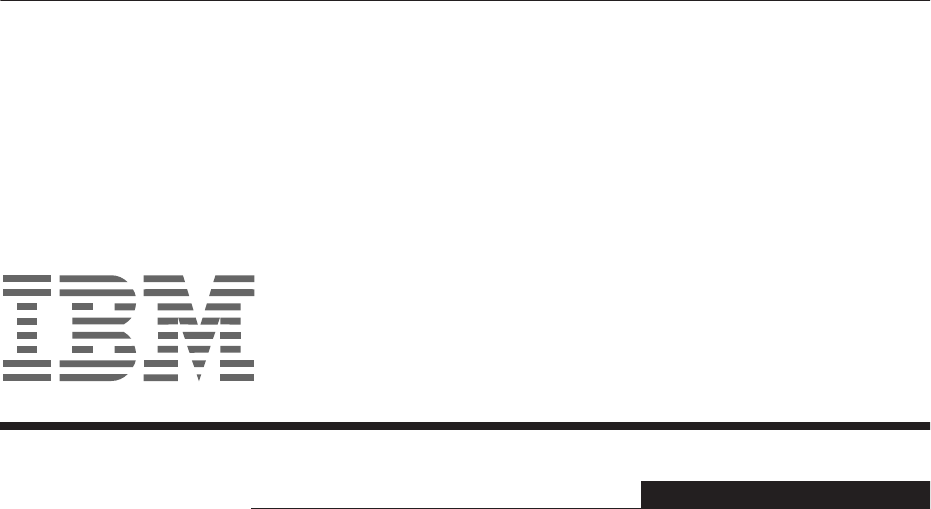
 (20 pages)
(20 pages) (35 pages)
(35 pages)







Comments to this Manuals